These are insanely popular on my cricut craft lists right now. I bought two cases of the tiles on clearance... so it's time I do something with them. :-) Next time I will make the names MUCH bigger - I would like the names to pretty much fill the tile, but since I didn't do that this time, I added the hearts with our kids names and birth year.
Cliff Notes -
1. Ceramic Floor tiles from Lowes - Heavy. But cheap. Often on clearance for $1 or less each. 651 VInyl.
2. They are 6x24 and weigh 5lbs.
3. Fonts are Chuck Noon , MF I love Glitter, Lemonade Stand
4. There are two main methods for shadowing the cut out names - either send to print and save, or use Phonto. (I explain both below)
5. Most people are using twine to wrap heavily, and tie to hang them. Some are using Loctite Silicone glue and picture hangers. I put mine on a shelf. Did I mention they are HEAVY? A lot of people are using metal easels to display them - there's one for under $6 at Wal-mart that can hold the weight of the tile and be hung on the wall.
6. Flowers from the free template here.
Holli has THE video on how to make these, for those of you who enjoy youtube tutorials. https://www.youtube.com/watch?v=167k61m2Rsw&feature=youtu.be
(No, I've never watched it - I have never successfully watched ANY youtube tutorial - they just are not for me.)
(No, I've never watched it - I have never successfully watched ANY youtube tutorial - they just are not for me.)
The first thing I did was type our last name, change the font to Chuck Noon, and then in the center of the toolbar, click the lock to unlock it, and change the size to 11.5 x 3. How tall you want your name may depend on how long your last name is - you can play with sizes a bit. A long last name actually works better for these tiles.
Now for next time, I will go longer. The tile is 24 inches long, and the larger mats for cricut are 24 inches long - so this really isn't hard. I don't own a 24 inch long mat yet, but you can tape two mats together, or search how to cut without a mat at all.
Next I created a new text box, typed [Dan|Heather] and changed the font to I Love Glitter. I played with the letter spacing for a bit, got completely fed up with how design space reads fonts, opened FontLabPad , chose the I Love Glitter Font, and typed the same thing.
It took me a long time to check out FontLab Pad, I couldn't believe it would be "worth it". I now use it almost every time I open design space. It saves as svgs - so it's truly so much faster to just use a second program. Hopefully Design Space will one day read fonts the way it should, but I don't think this is going to be a priority. We are lucky they let us use our own fonts, I think they prefer we buy their fonts and use them.
If you have a short last name, you might want to skip the [ ] around the first names. That will eliminate the "swooshes" at the beginning and end. We have a long last name, and Dan is a short first name, the swooshes added some balance for me.
Welding Without Losing The Centers
Upload the svg you just made in Font Lab Pad. Now, because this is an SVG, each letter is still individual. For cursive lettering, you will still want to weld before cutting, so that there are no cut lines between your letters. We aren't to the cutting part yet, but lets get this step out of the way. First, I had to resize mine to 200 wide (just type 200 into the box beside the w in the toolbar) so that I could weld and keep the centers in my e's. How large you need to go depends on the letters in your names. Once done, resize down to to 9.5 wide. (we'll make it 11.5 later - but for the next step, we need 9.5)
Shadowing Text
Next we get to the shadowing part. You can do this next part in the Phonto App, but I don't think it will be any faster. This is how to do it using your computer:
On the far right panel, click on the scissors and change them to the printer.
Click Make it (you do NOT need to be anywhere near your printer, we aren't actually going to print anything) and send to printer. On the right, make sure Bleed is on.
Right click on the picture of the cricut mat, choose save as. Cancel the cut and go back to Design Space.
On the bottom left, choose upload, choose the file you just saved, choose simple.
Use the wand tool to erase the background inside and outside of the box, then use the eraser to erase the box around the word. Continue, then save as a print and cut image.
Insert it into design space, rotate it, then resize the width to 11.5
In Phonto-
How to Add The I Love Glitter Font To the Phonto App on Android
(I use phonto a lot for cuving text, so I'm happy it's so easy to add fonts)
Click on your text, choose style, click on the arrow to the far right, choose shadow
Move the sliders until you like what you see. This does the same basic thing as sending the text to the printer with the bleed on and saving it, so if you are working on a computer, I think using phonto is more work than it's worth in this case.
Putting The Names Together-
Select the last name (chuck noon font) and weld, so that it becomes one image. You NEED it to be one image to slice it. If you can't slice, this is usually the step you missed.
Position the names over the last name, select both images, and down on the bottom right, choose Slice. Remove the sliced layers.
Now, the I love glitter names will be set to print, change them back to cut. Change the color, if you plan to cut in two different colors. And then line the images up to make sure you like the way the names look together.
I cut the Dan and Heather out of white, but made them pink in design space, because it was easier to see. The second time I did this, I needed to rotate the Dan and Heather slightly to make it "fit" the cut. Play around with it. :-)
Adding Hearts & Flowers -
To make the hearts, I simply added two hearts from the shapes option in design space, and sliced one heart out of the other. I sized the hearts at 2.39 x 2.26. The text inside the hearts is the lemonade stand font.
The flowers I added are from this free template:
I have a list of free flower templates here:
How To Hang The Finished Tile
There are lots of ways to hang these. I happened to have a shelf with a plate rack, the tile fits beautifully into the plate rack.
You can buy easels at Wal-mart - either to sit on a shelf, or they sell one that attaches to the wall and will hold the 5lb weight of this tile.
You an use a silicone glue - Loctite reportedly works very well for this- and attach a photo hanging bracket. Just make sure the tile is room temperature - not cold, when appyling the glue. I've read that some have used E600 glue as well.
A lot of people are wrapping twine at each end of the tile - thickly. Wrap 6 or so strands at each end (like where I have the ribbon on this one, but on both ends) and then tie two strands of twine from each end, to hang in the middle.

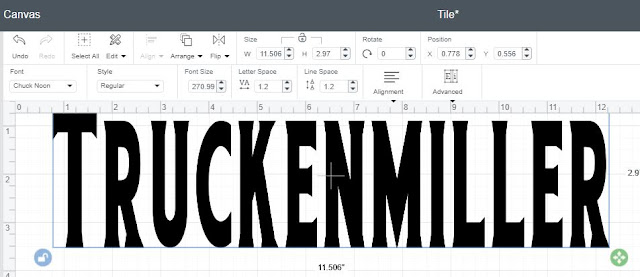












Komentar
Posting Komentar