What is an intercache?
It's very similar to a Wherigo, but with a smoother interface, and no cartridge to download.
From the intercaching website:
"An intercache is a new way of creating a mystery geocache, where you can string together a combination of virtual and physical waypoints together. The entire geocache can be developed, edited, and played on your mobile phone's browser with no software required to download!"
We found our first intercache while in upper NY state for theAllegany State Park Geobash this May. I always love wherigos, so I was anxious to check out this new intercache interface.
Unlike wherigos, there are no cartridges to download. You simply click on the link, and follow the directions.
The one we did was in a cemetery. It would tell us to go to certain coordinates (that arrow moves like a compass) and when you were in range, you would answer a question. In this case, we were looking for certain names on tombstones. When you answered correctly, it would give you the next destination.
The one we did was in a cemetery. It would tell us to go to certain coordinates (that arrow moves like a compass) and when you were in range, you would answer a question. In this case, we were looking for certain names on tombstones. When you answered correctly, it would give you the next destination.
This was the second screen. When were were in the correct range of the destination, we could answer the question. For this particular intercache, the answer to the question was a name on a tombstone nearby.
The final destination, after answering all of the questions, was the actual cache container, as shown in the first photo on this post - all the way at the top.
Intercaches work on almost all modern smartphones. Most Android and iPhone devices should work if you have location services turned on. You can test your phone to see if they will work on it, using the link here:
Create your own intercache here -
If you live near us, there should be an intercache in our area soon - I'm working on it! :-)
There is a public bookmarked list of intercaches on geocaching.com, here:
But it might be faster to search for mystery caches near you and see if the word intercache is in the title...

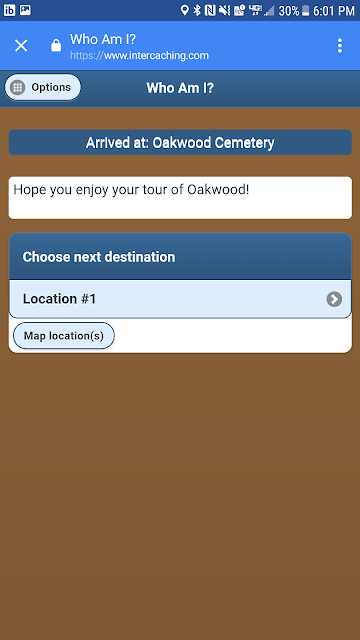

Komentar
Posting Komentar